
How To Place Order
- Login
- Click "LOGIN / SIGNUP" on the top menu and log in with your email address and password.
- Once you have successfully logged in, you will be redirected to the "DIY Reship Service - Incoming" page.
-
Click "ASSISTED PURCHASE" on the top menu, you will be redirected to the "Assisted Purchase Service - My Cart" page.
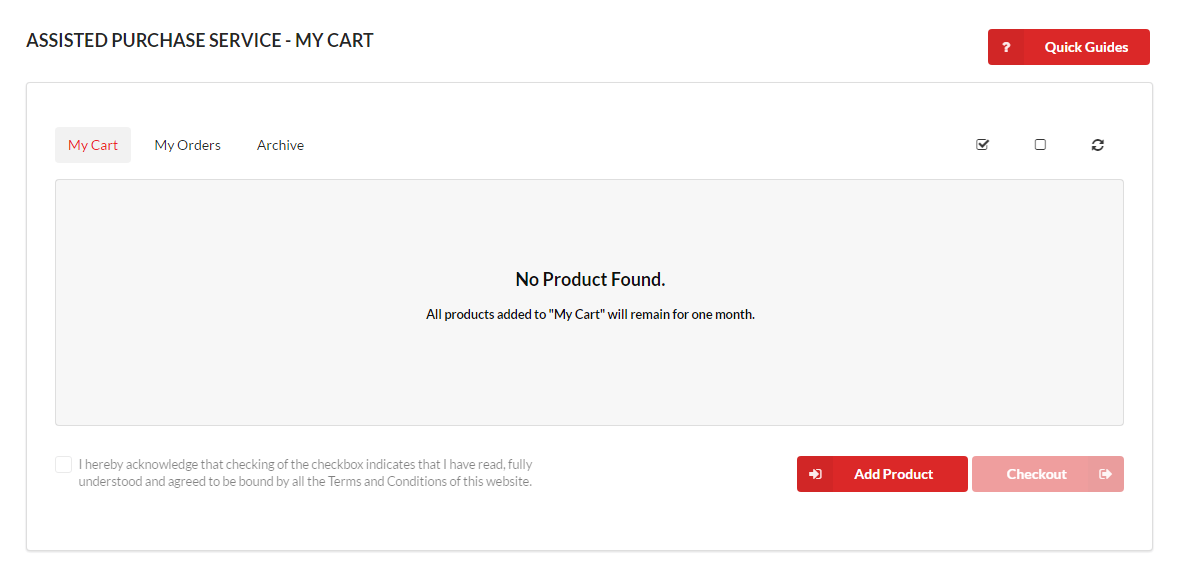
- Add Product
-
Click the "Add Product" button and the following modal will appear.
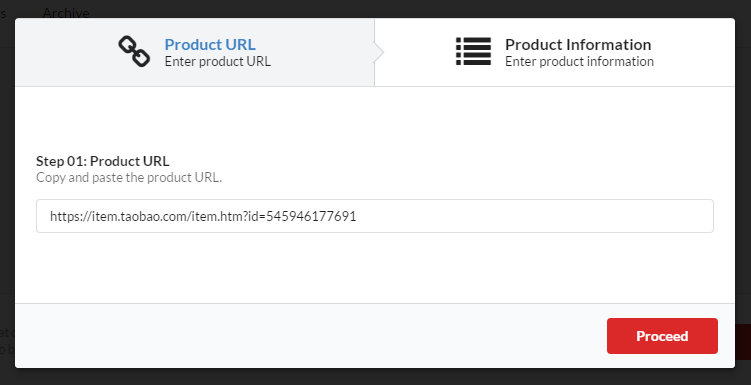
- Fill in the "Product URL" in Step 01 and click the "Proceed" button.
-
Fill in the "Product Name" in Step 02 and "Product Specification" in Step 03.
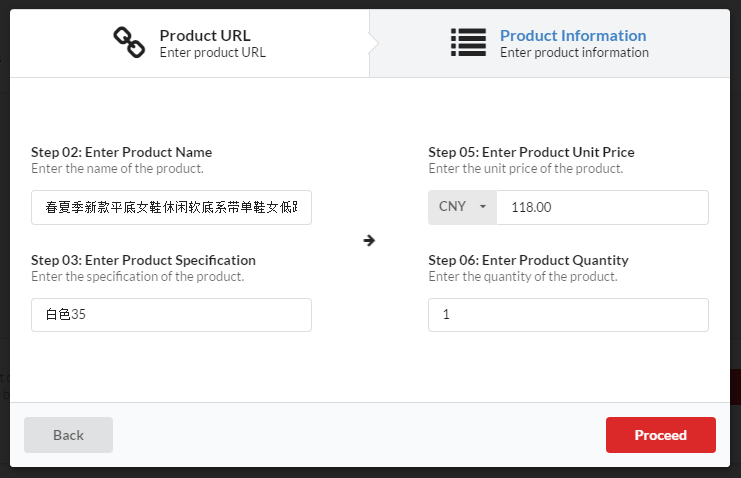
- Select the "Currency" and fill in the "Unit Price" in Step 05.
- Fill in the "Quantity" in Step 06 and click the "Proceed" button.
-
Click the "Add Product" button and the following modal will appear.
- Checkout
-
The product you just added will appear in the "Assisted Purchase Service - My Cart" page.
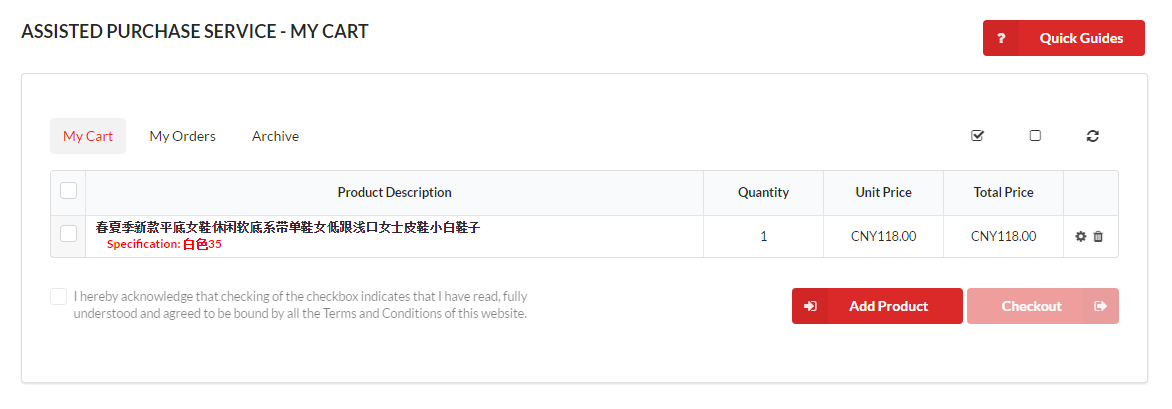
- Using the checkbox which appears on the left to select the product you wish to checkout.
-
Please read and make sure you understand our "Terms & Conditions" before clicking the "Checkout" button.

-
The product you just added will appear in the "Assisted Purchase Service - My Cart" page.
- Make Payment
- Click "My Orders" button and you will be redirected to the "Assisted Purchase Service - My Orders" page.
-
Click the "Order Number" to expand the accordion and click the "Make Payment" button.
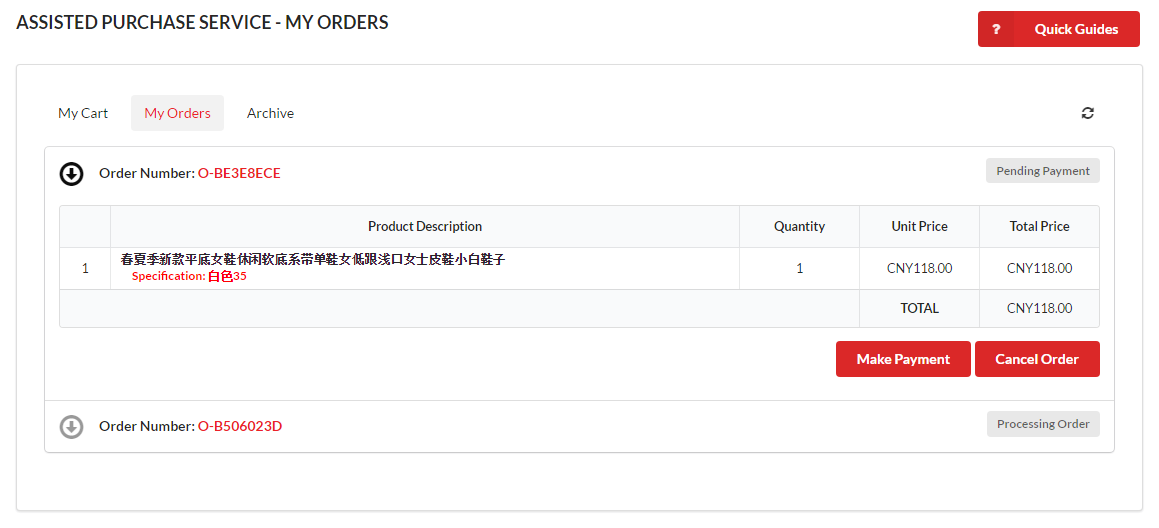
-
Select the "Payment Currency" in Step 01 and "Payment Bank" in Step 02 and click the "Proceed" button.
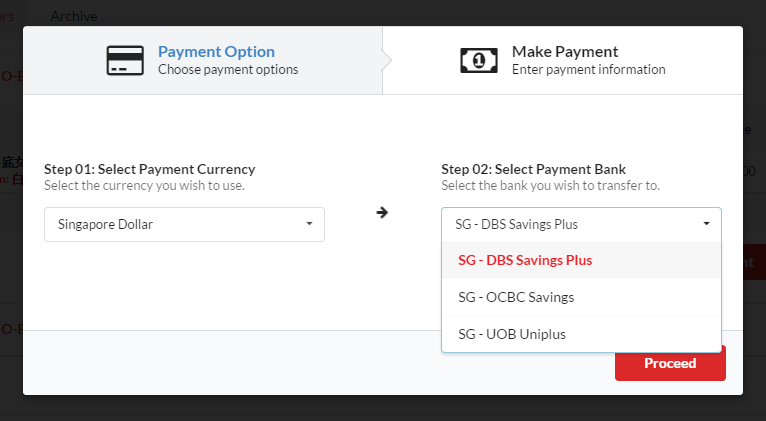
-
Select the "Payment Method" in Step 03 and transfer the exact amount to the bank account indicated in Step 05.
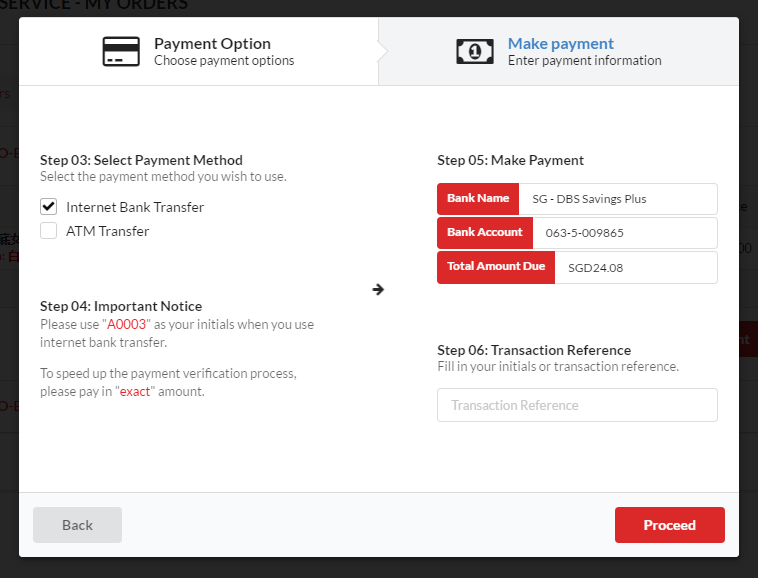
- Fill in the "Transaction Reference" in Step 06 if you have selected "Internet Bank Transfer" as your "Payment Method" in Step 03.
- You can bypass Step 06 if you have selected "ATM Transfer" as your "Payment Method" in Step 03.
- Click the "Proceed" button only after you made the payment.
- Once our accountant verified your payment, our purchasing team will place your order as soon as possible.